Baza wiedzy
AVM Content
FRITZ!Repeater reports "The configured WireGuard remote site caused a network conflict"
When you try to configure a WireGuard connection in the FRITZ!Repeater, the following error message is displayed:
"Unfortunately, it was not possible to apply your settings.
The configured WireGuard remote site caused a network conflict.
Click on 'Close' to go to the WireGuard overview and set up the WireGuard connection again."
Cause
- The FRITZ!Repeater cannot configure the WireGuard connection because the new connection would cause a conflict with the WireGuard connections that are already configured.
1 The FRITZ!Repeater already sends all network traffic over another VPN connection
If the option "Send all IPv4 network traffic via the VPN connection" is enabled for a WireGuard connection in the FRITZ!Repeater, then the FRITZ!Repeater sends all web requests to the VPN remote site, regardless of whether the VPN remote site is a different FRITZ! network, a VPN provider, or a smartphone. Since the FRITZ!Repeater can only send its network traffic to a single remote site, this option can only be enabled for one WireGuard connection.
Example:
The FRITZ!Repeater can send all its network traffic either to only one VPN provider or only to a remote FRITZ! network, but not to both at the same time.
If you want the FRITZ!Repeater to send all of its network traffic to a VPN remote site other than the one already configured, delete the existing WireGuard connection.
2 IP network 192.168.180.0 is being used
The FRITZ!Repeater prevents you from configuring WireGuard connections for the IP network 192.168.180.0 (subnet mask 255.255.255.0) because this IP network is used by the a FRITZ!Repeater or a FRITZ!Box itself in some configurations.
If one of the two FRITZ! networks uses the IP network 192.168.180.0, configure a different IP network in the FRITZ!Repeater:
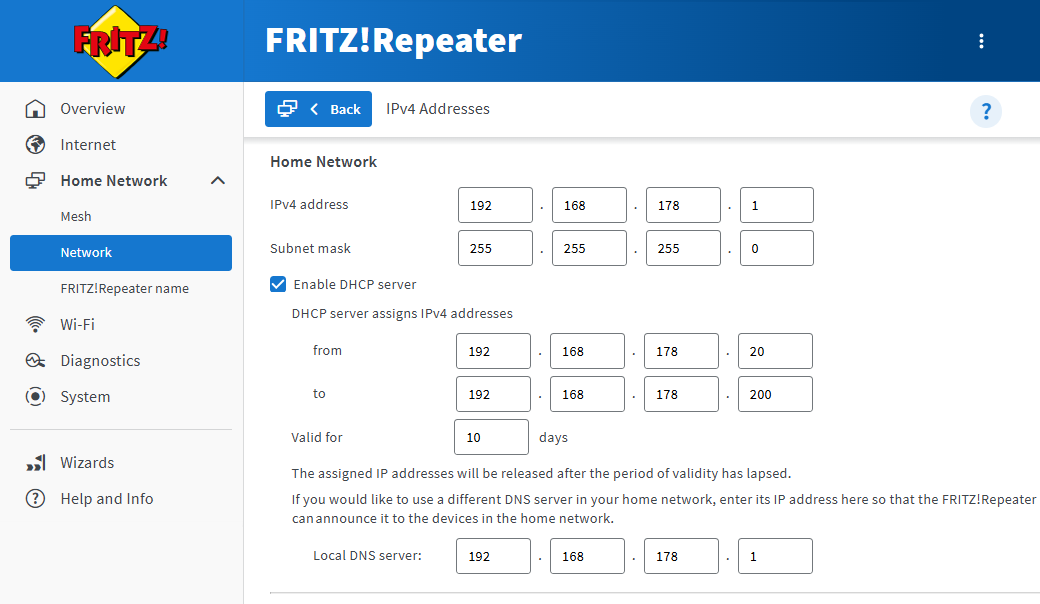
- Click "Home Network" in the user interface of the FRITZ!Repeater.
- Click on "Network" in the "Home Network" menu.
- Click on the "Network Settings" tab.
- Click "Additional Settings" in the section "LAN Settings" to display all of the settings.
- Click the "IPv4 Settings" button.
- Enter the desired IP address and subnet mask.
- Click "Apply" to save the settings and on the FRITZ!Repeater, confirm that the procedure may be executed, if you are asked to do so.
3 Remote IP network is already being used
For WireGuard connections between two FRITZ! networks or the FRITZ!Repeater and another router (LAN-LAN linkup), both sides must use different IP networks. VPN communication is not possible if both sides use the same IP network. The remote IP network must therefore be different from the FRITZ!Repeater's home network and guest access and may not be used for other LAN-LAN linkups that are already configured in the FRITZ!Repeater.
If the IP network of the new VPN remote site is already used by the FRITZ!Repeater or a different VPN remote side, either change the IP address of the new VPN remote site or the IP address of the FRITZ!Repeater.
Note:You can determine the IP networks used by the FRITZ!Repeater for the home network and guest access under "Home Network > Network > Network Settings > IPv4 Settings".
4 Remote router uses IP address other than x.x.x.1
If the remote router uses a different IP address within the IP network (for example 192.168.20.199) instead of the first IP address of the IP network (for example 192.168.20.1), then this IP address (192.168.20.199) must be entered in the "Remote network" field in the FRITZ!Repeater when configuring LAN-LAN linkup.
