Baza wiedzy
AVM Content
Setting up a WireGuard VPN between two FRITZ!Box networks
Our step-by-step guide on how to easily and securely connect two FRITZ!Box networks over VPN (WireGuard). ✓
WireGuard allows you to connect two FRITZ!Box networks at different locations over the internet via a secure, encrypted VPN connection (LAN-LAN linkup). This allows you to access all of the devices in the remote network and use all of the IP-based services such as email servers, data banks, and file servers at both locations.
You can find an overview of additional VPN connection options in our guide VPN with FRITZ!.
Example values used in this guide
In this guide we show you how to connect 'FRITZ!Box A' in a branch with 'FRITZ!Box B' in the headquarters. When setting up the connection, replace the values used in this guide with your actual values.
Requirements / Restrictions
- FRITZ!Box B (headquarters) must obtain either an IPv6 address or a public IPv4 address from the internet service provider. FRITZ!Box A (branch) must obtain an IP address with the same protocol version (IPv4 or IPv6) from the internet service provider.
- FRITZ!OS 7.50 or later is installed on both of the FRITZ!Boxes.
- The FRITZ!Box 7490 does not support the options 'Send all IPv4 network traffic via the VPN connection ' and 'Only certain devices in the home network are to be accessible over this WireGuard connection'.
Note:All instructions on configuration and settings given in this guide refer to the latest FRITZ!OS for the FRITZ!Box.
1 Preparations
Setting up MyFRITZ!
Register the FRITZ!Boxes with MyFRITZ!Net so that they can always be reached on the internet at fixed MyFRITZ! addresses:
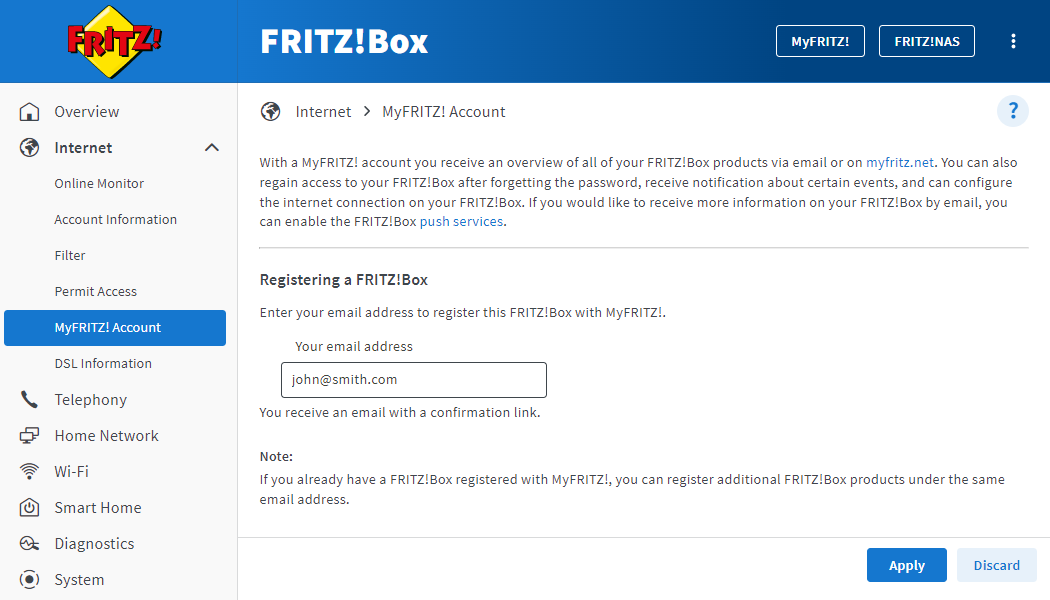
- Click on 'Internet' in the FRITZ!Box user interface.
- Click on 'MyFRITZ! Account' in the 'Internet' menu.
- Enter your email address in the 'Your email address' field.
- Click on 'Apply'. Now MyFRITZ!Net sends you an email with the confirmation link to your FRITZ!Box.
Important:If you do not receive an email, the email was classified as unsolicited advertising (spam). In this case, check the spam folder of your email inbox.
- Open the email you received from MyFRITZ!Net.
- Click on the 'Register Your FRITZ!Box' button in the email.
Adjusting the IP networks
VPN communication is not possible if both FRITZ!Boxes use the same IP network. Since all FRITZ!Boxes use the IP network 192.168.178.0 in the factory settings, configure IP addresses from different IP networks in the FRITZ!Boxes:
Example:
In this guide, FRITZ!Box A (branch) has the IP address 192.168.20.1 (subnet mask 255.255.255.0) and FRITZ!Box B (headquarters) the IP address 192.168.10.1 (subnet mask 255.255.255.0).
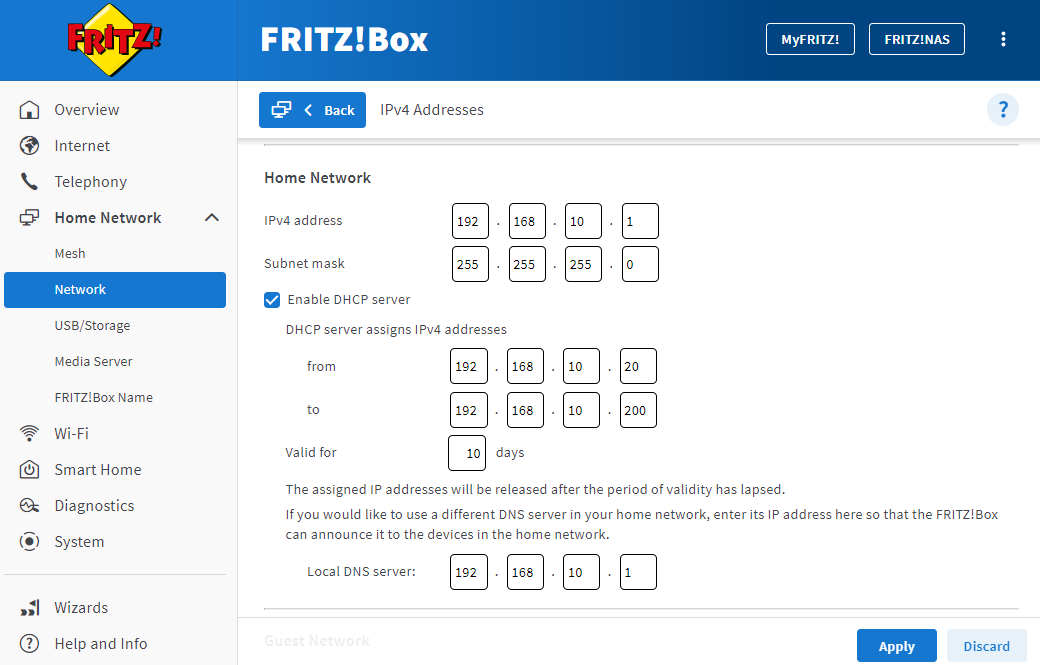
- Click on 'Home Network' in the FRITZ!Box user interface.
- Click on 'Network' in the 'Home Network' menu.
- Click on the 'Network Settings' tab.
- Click on 'Additional Settings' in the 'LAN Settings' section to display all of the settings.
- Click on the 'IPv4 Settings' button.
- Enter the desired IP address and subnet mask.
- Click on 'Apply' to save the settings and on the FRITZ!Box, confirm that the procedure may be executed, if you are asked to do so.
2 Downloading WireGuard settings from FRITZ!Box A (branch)
The following steps are necessary only if WireGuard connections are already configured in FRITZ!Box A (branch) (for example for a mobile device):
- Click on 'Internet' in the user interface of FRITZ!Box A (branch).
- Click on 'Permit Access' in the 'Internet' menu.
- Click on the 'VPN (WireGuard)' tab.
- Click on the 'Display WireGuard Settings' button.
- If you are asked to do so, on the FRITZ!Box confirm that the procedure may be executed and click on 'OK' to complete the procedure.
- Click on 'Download Configuration File' and download the file with the extension '.conf' to the computer.
3 Configuring FRITZ!Box B (headquarters)
- Click on 'Internet' in the user interface of FRITZ!Box B (headquarters).
- Click on 'Permit Access' in the 'Internet' menu.
- Click on the 'VPN (WireGuard)' tab.
- Click on the 'Add Connection' button.
- Click on 'Connect networks or establish special connections' and then 'Next'.
- Next to 'Has this WireGuard connection already been set up at the remote connection?', click on 'No'.
- If no WireGuard connections have been set up in FRITZ!Box A (branch) yet:
- Next to 'Should the new WireGuard connection be used used concurrently with an existing connection on the remote site?', click on 'No'.
- Next to 'Is the connection to be made with a single device (laptop, smartphone, tablet), or a router that supports WireGuard (such as a FRITZ!Box)?', click on 'Router with WireGuard support'.
- Click on 'Next'.
- Enter a unique name for the connection (FRITZ!Box branch) in the field 'Name of the WireGuard connection'.
- Enter the IP network of FRITZ!Box A (192.168.20.0) in the 'Remote network' field.
- In the 'Subnet mask' field, enter the subnet mask that corresponds to FRITZ!Box A's IP network (255.255.255.0).
- If WireGuard connections have already been set up in FRITZ!Box A (branch):
- Next to 'Should the new WireGuard connection be used used concurrently with an existing connection on the remote site?', click on 'Yes'.
- Click on 'Yes' by 'Should the settings file of the remote site be imported and the new connection be appended automatically?'.
- Click on 'Next'.
- Enter a unique name for the connection (FRITZ!Box branch) in the field 'Name of the WireGuard connection'.
- Click on the 'Choose File' or 'Browse...' button.
- Select the settings file for the WireGuard connection that you downloaded from FRITZ!Box A (Conf file) and click on 'Open'.

Configuring a WireGuard connection in FRITZ!Box B (headquarters) - If available, enable the option 'Allow NetBIOS over this connection'.
- If only certain devices in the home network of FRITZ!Box B (headquarters) should be reachable via VPN, enable the option 'Only certain devices in the home network are to be accessible over this WireGuard connection' and select the corresponding devices.
- Click on the 'Finish' button.
- If you are asked to do so, on the FRITZ!Box confirm that the procedure may be executed and click on 'OK' to complete the procedure.
- Click on 'Download Settings' and download the file with the extension '.conf' to the computer.
4 Configuring FRITZ!Box A (branch)
- Click on 'Internet' in the user interface of FRITZ!Box A (branch).
- Click on 'Permit Access' in the 'Internet' menu.
- Click on the 'VPN (WireGuard)' tab.
- Click on the 'Add Connection' button.
- Click on 'Connect networks or establish special connections' and then 'Next'.
- Next to 'Has this WireGuard connection already been set up at the remote connection?', click on 'Yes'.
- Click on 'Next'.
- Enter a unique name for the connection (FRITZ!Box headquarters) in the field 'Name of the WireGuard connection'.
- Click on the 'Choose File' or 'Browse...' button.
- Select the settings file for the WireGuard connection that you downloaded from FRITZ!Box B (Conf file) and click on 'Open'.
- Click on the 'Finish' button.
- If you are asked to do so, on the FRITZ!Box confirm that the procedure may be executed and click on 'OK' to complete the procedure.
Now the VPN connection between both FRITZ!Boxes is configured and FRITZ!Box A (branch) is permanently connected to FRITZ!Box B (headquarters).
