Baza wiedzy
AVM Content
Setting up a WireGuard VPN between the FRITZ!Box and another router
Our step-by-step guide on how to securely connect the FRITZ!Box with another manufacturer's router via VPN (WireGuard). ✓

With WireGuard VPN, you can also connect your FRITZ!Box over the internet (LAN-LAN linkup) with a router from another manufacturer that supports WireGuard. This allows you to access all of the devices in the remote network and use all of the IP-based services such as email servers, databases, and file servers at both locations.
You can find an overview of additional VPN connection options in our guide VPN with FRITZ!.
Requirements / Restrictions
- The other router must obtain either an IPv6 address or a public IPv4 address from the internet service provider. The FRITZ!Box must obtain an IP address with the same protocol version (IPv4 or IPv6) from the internet service provider.
- No WireGuard connections may have been set up in the FRITZ!Box yet (for example for a smartphone). If WireGuard connections have already been set up in the FRITZ!Box, these must be deleted before setting up the connection to the other router.
1 Preparations
Setting up MyFRITZ!
To set up WireGuard connections, the FRITZ!Box needs a MyFRITZ! address:
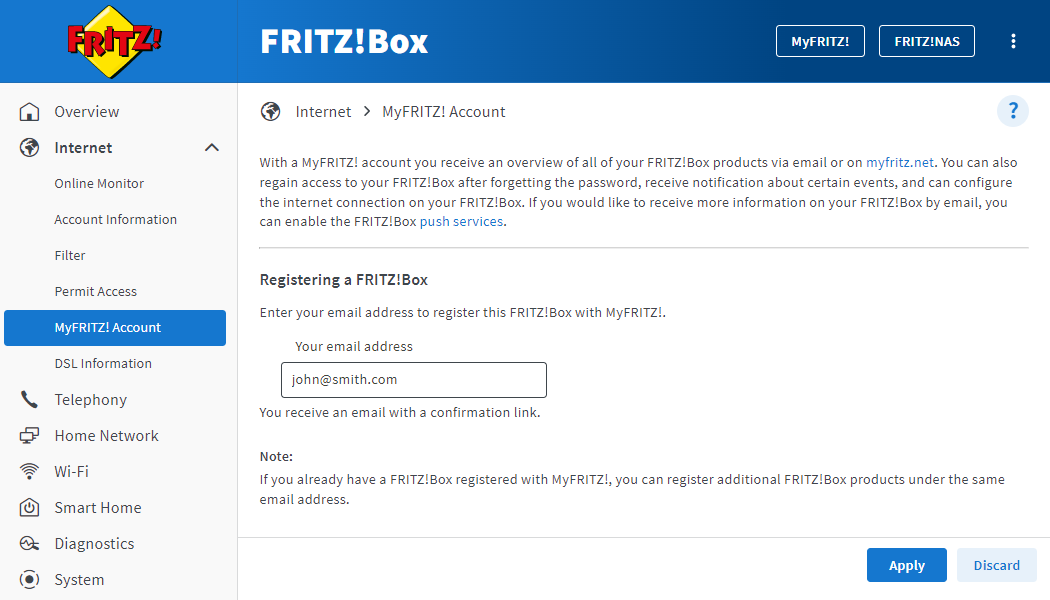
- Click on 'Internet' in the FRITZ!Box user interface.
- Click on 'MyFRITZ! Account' in the 'Internet' menu.
- Enter your email address in the 'Your email address' field.
- Click on 'Apply'. Now MyFRITZ!Net sends you an email with the confirmation link to your FRITZ!Box.
Important:If you do not receive an email, the email was classified as unsolicited advertising (spam). In this case, check the spam folder of your email inbox.
- Open the email you received from MyFRITZ!Net.
- Click on the 'Register Your FRITZ!Box' button in the email.
Adjusting the IP networks
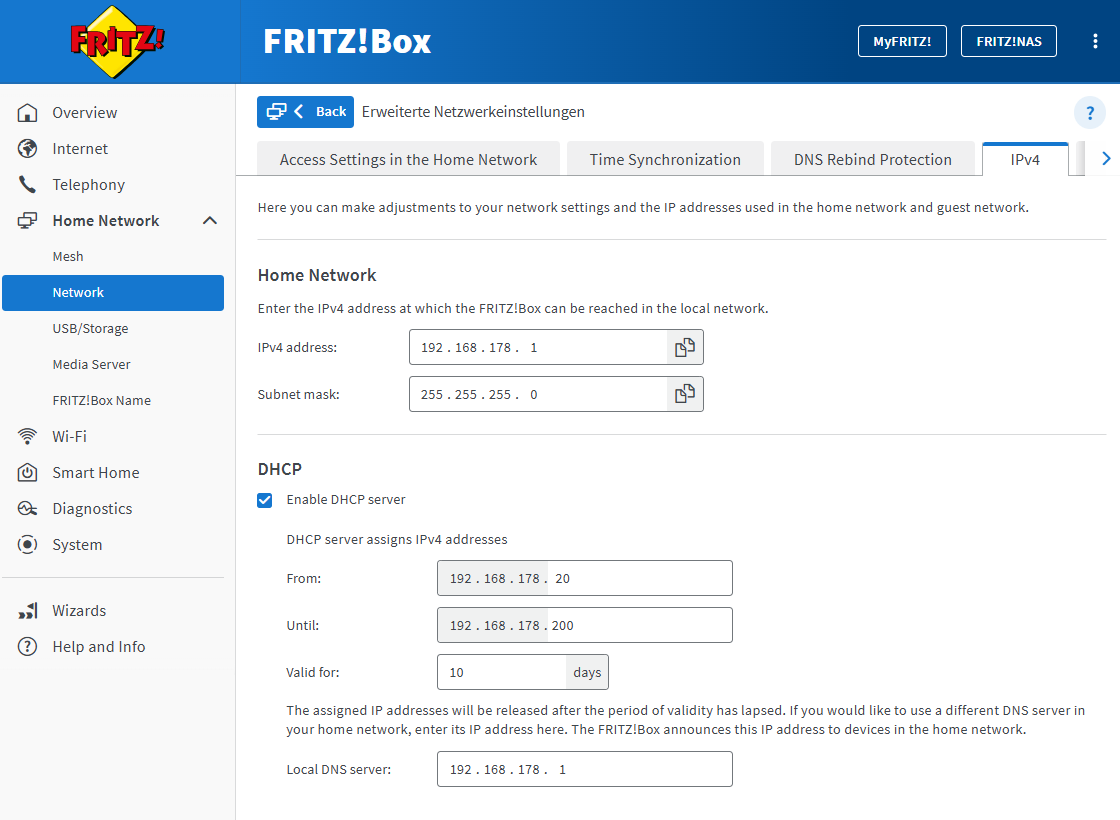
- Click on 'Home Network' in the FRITZ!Box user interface.
- Click on 'Network' in the 'Home Network' menu.
- Click on the 'Network Settings' tab.
- Click on 'Change Advanced Network Settings'.
- Click on the 'IPv4' tab.
- Enter the desired IPv4 address and subnet mask.
Important:Do not enter an IP address from the network 192.168.100.x. In compliance with DOCSIS, this network is reserved for the cable provider and may not be used in the FRITZ!Box.
- Click on 'Apply' to save the settings and on the FRITZ!Box, confirm that the procedure may be executed, if you are asked to do so.
2 Configuring a VPN connection in the other router
- In the router, set up a WireGuard connection to another router (LAN-LAN linkup or site-to-site connection). Refer to the router's manufacturer for information on how to set it up.
Important:When creating the WireGuard connection for the FRITZ!Box, do not enter an IP address from a transfer network (intermediate address), enter the local IP address of the FRITZ!Box (for example 192.168.20.1, subnet mask 255.255.255.0) instead.
- Download the settings file for the WireGuard connection from the router to the computer.
3 Setting up a VPN connection in the FRITZ!Box
- Click on 'Internet' in the FRITZ!Box user interface.
- Click on 'Permit Access' in the 'Internet' menu.
- Click on the 'VPN (WireGuard)' tab.
- Click on the 'Add WireGuard Connection' button.
- Click on 'Link Networks' and then on 'Next'.
- When asked 'Has this WireGuard connection already been set up at the remote connection?', click on 'Yes' and then on 'Next'.
- Enter a name for the VPN connection (Headquarters) and click on 'Next'.
- If certain internal domains should be resolved via the VPN connection, click on 'Add Domain' by 'DNS domains of the WireGuard remote site', enter the domain, click on 'Apply', and then on 'Finish'.
- Next to 'Upload Configuration File', click on 'Choose File'.
- Select the settings file for the WireGuard connection that you downloaded from the other router and click on 'Next'.
- If you do not only want to use the VPN connection to access the remote network, but also want all web requests to be sent over the VPN connection to the other router, enable the option 'Send all IPv4 network traffic via the VPN connection'.
- Enable the option 'Allow NetBIOS over this connection' if access to Windows file and printer sharing (SMB shares) in the remote network should be allowed.
- If only certain devices in the home network of the FRITZ!Box should be reachable via the VPN connection, enable the option 'Only certain devices in the home network are to be accessible over this WireGuard connection' and select the corresponding devices.
- Click on 'Next'.
- If you are asked to do so, on the FRITZ!Box confirm that the procedure may be executed and click on 'OK' to complete the procedure.
Now the VPN connection is set up and the FRITZ!Box is permanently connected to the other router.
